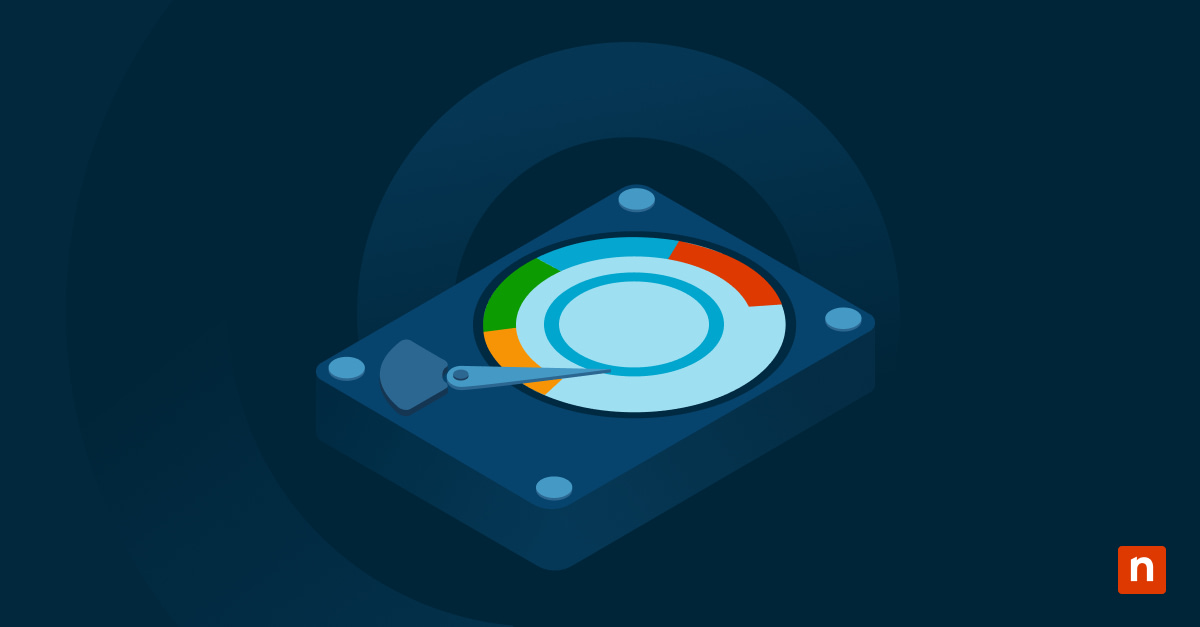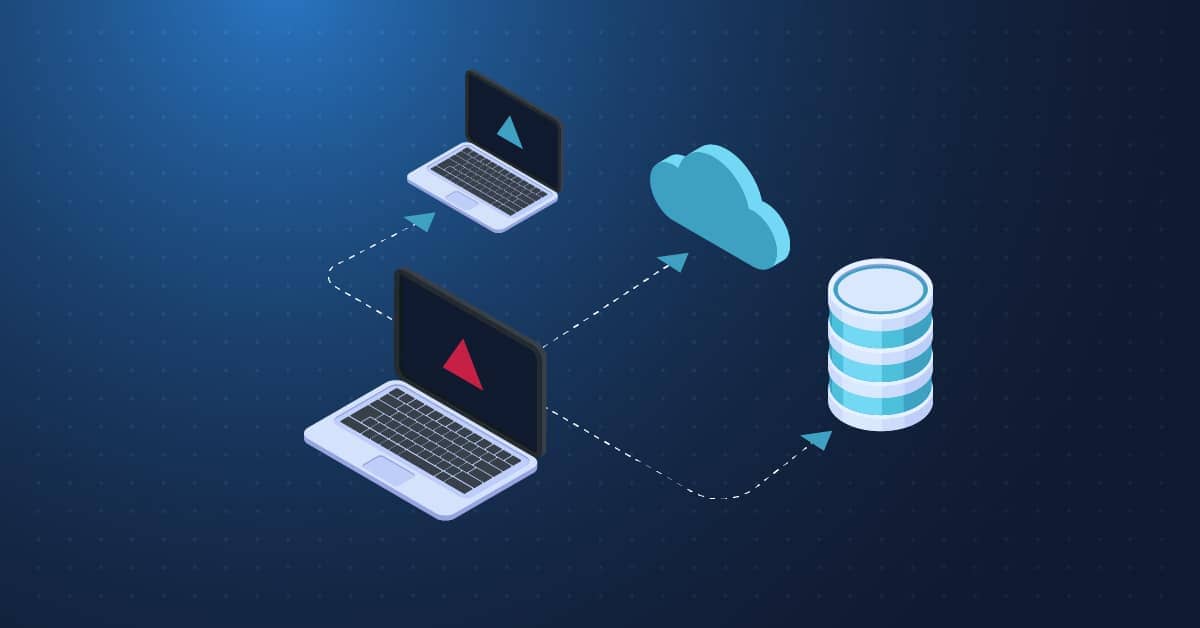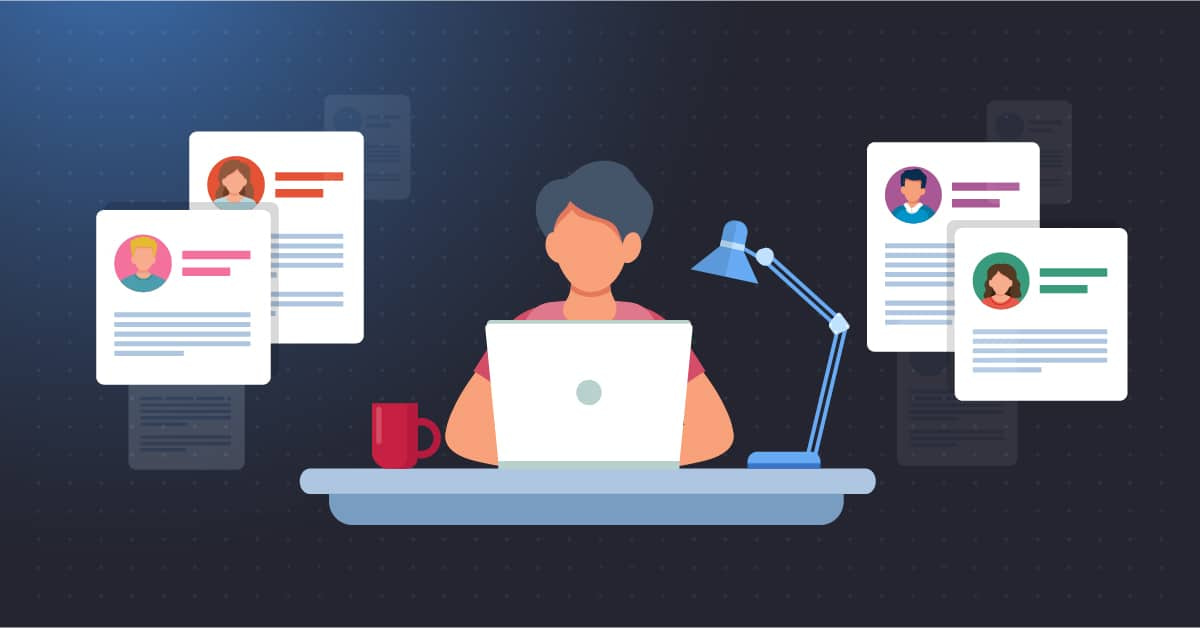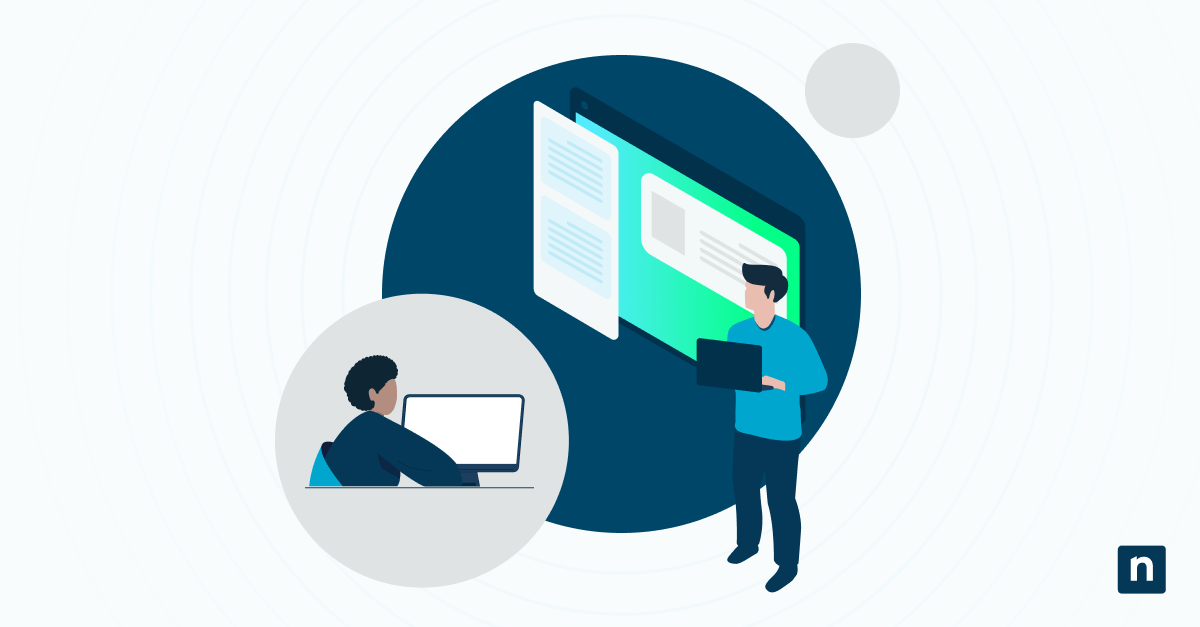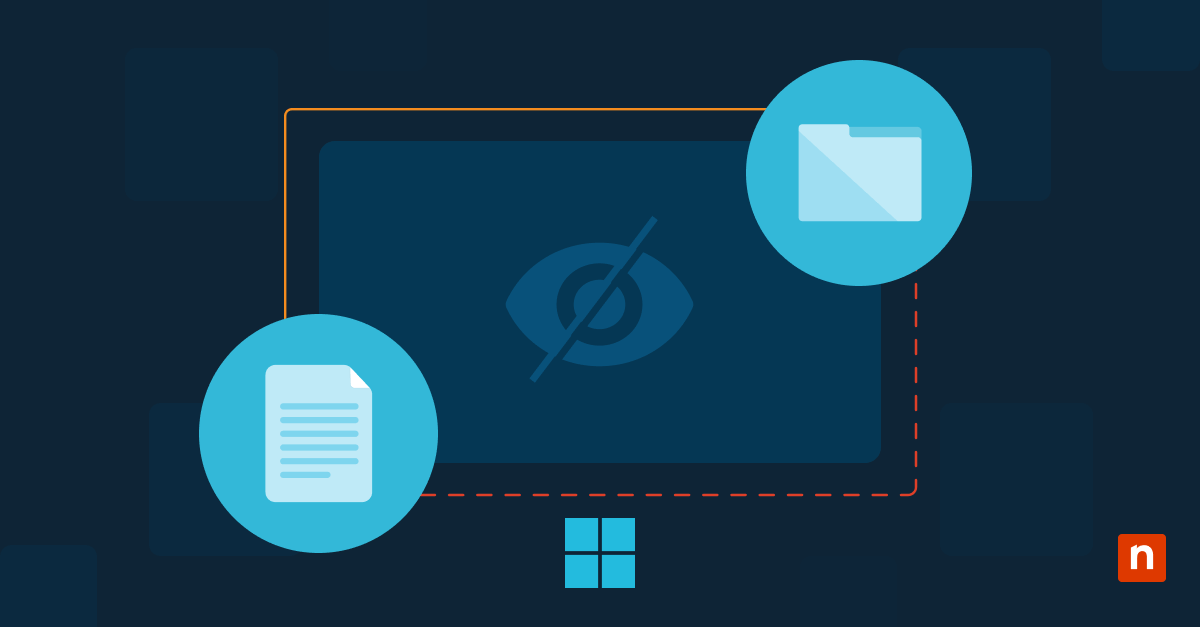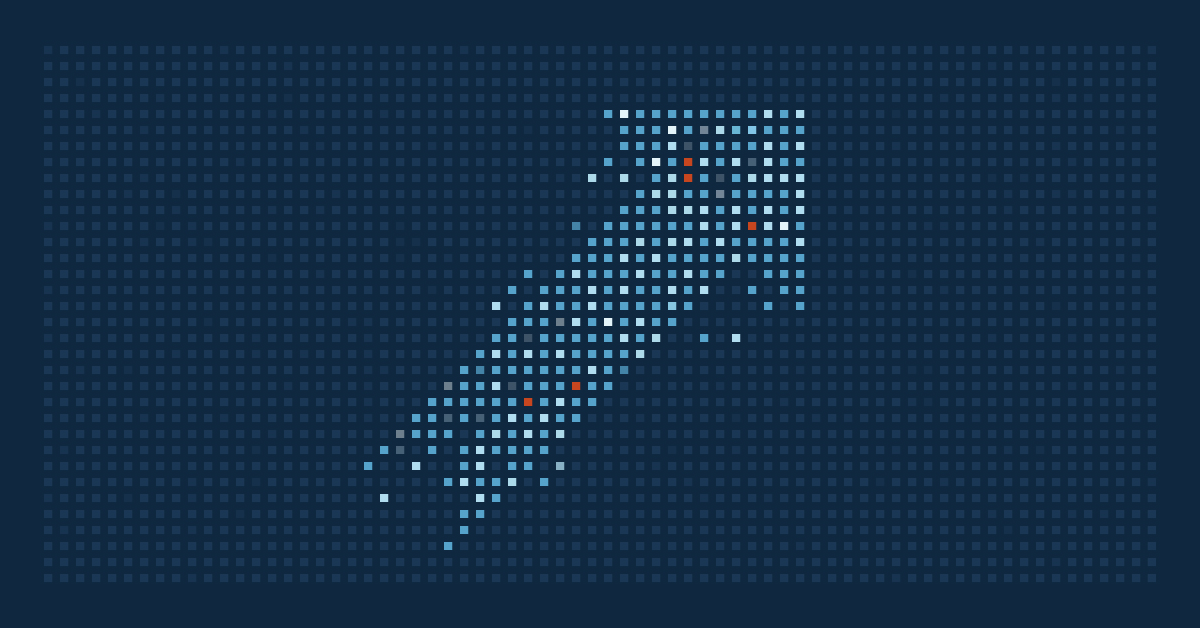If you’ve been searching “How to check the MAC address on Android” and feeling overwhelmed—you’re in luck! This concise guide shows you how to find your Android Media Access Control (MAC) address quickly and easily. It shows the methods that work on new devices that randomize the MAC address and older devices that do not.
Specifically, we detail the necessary steps to find your device name by MAC address in Android and provide an overview of how to identify a device by MAC address online in Android.
What is a MAC address?
A MAC address is the unique identifier permanently attached to the network hardware in your devices. Each physical network interface (including Wi-Fi and wired ethernet hardware) has a unique MAC address baked-in by the manufacturer.
MAC addresses ensure that each device on a network can be uniquely identified even if other identifiers (such as IP addresses) conflict.
Manage, monitor, and secure your Android devices with NinjaOne Android MDM.
Fastest way to find your Android MAC address
Thankfully, learning how to check a MAC address on Android is relatively straightforward. To perform a MAC address lookup in Android:
- Open Settings.
- Scroll down and tap on About (this may also appear as About device or About phone, depending on the vendor).
- Scroll down to Device identifiers.
- Your Android MAC address will appear under Device Wi-Fi MAC address.
- Your MAC address will appear as six pairs of alphanumeric digits that look something like this: 00:AA:11:BB:22:CC.
The address shown on your screen is the default MAC address for your Android device, but it may not be the one that appears on your Wi-Fi network. Recent versions of Android (from version 10) randomize the MAC address they present to Wi-Fi networks to enhance your privacy. To view this randomized MAC address lookup in Android, tap on Wi-Fi MAC Address under Device identifiers (as located above), tap on the Wi-Fi network you want to view the randomized MAC address for, and then scroll down to Randomized MAC address.
If you want to stop using a randomized MAC address for a specific network, you can disable it by selecting Use device MAC under Privacy in the Wi-Fi network’s settings on your Android device.
Note also that the terminology in Settings may differ slightly depending on the version of Android you are running and your device manufacturer. Nevertheless, the general process of a MAC address lookup in Android is the same.
Common issues and troubleshooting
If your device has a Wi-Fi connection, it has a MAC address — there is no way for it not to.
With this in mind, if your Android MAC address is not visible, it’s probably because you’re looking in the wrong spot. As Android is a diverse ecosystem, the exact words used in the menu items and the Settings may differ, so you might have to search for some adjacent terminology before to identify a device by a MAC address online on Android.
As a last resort, you can perform a MAC address lookup on Android by referring to your device’s user manual online to find out exactly where the manufacturer has placed this information.
Can you change a MAC address on Android?
The default (or hardware) MAC addresses cannot be changed — they are permanently assigned when the device is manufactured. However, devices can ‘spoof’ their MAC address, presenting a different one to the networks they are connected to. This may complicate the process when you attempt to find a device name by its MAC address on Android.
MAC address security
In the case of Android, the default behavior is to spoof a randomized MAC address when connecting to a network to preserve your privacy. Because your device’s default MAC address is unique, it can be used to track you whenever you connect to a network.
Randomizing it for each different network prevents this kind of tracking.
Other unique Android device identifiers
As your default MAC address never changes and is unique, you also shouldn’t share it. Other unique device identifiers that you should keep private are:
- Your device’s International Mobile Equipment Identity (IMEI), the unique and permanent ID of every device that connects to mobile networks, which can be used to track devices (and is used to block stolen devices from being used, even if the SIM card is swapped).
- The device serial number assigned by the manufacturer, which is often used to register devices and prove ownership.
- SIM card Integrated Circuit Card Identifier (ICCID) that uniquely identifies each SIM card on mobile networks. This is printed on each SIM card.
Reduce the time and complexity of managing multiple devices with NinjaOne.
Why do you need to locate the MAC address in Android?
The purpose of finding your Android MAC address is usually to locate it on your network, for example finding your Android phone’s IP address on your router by matching the MAC address to identify it.
Knowing all of your devices’ MAC addresses is also useful in network security, so you can check your Wi-Fi router for any devices that don’t have a matching MAC address and spot potentially unwanted visitors on your network (like neighbors piggybacking on your Wi-Fi for a free internet connection).
If you’re trying to locate or identify devices on your corporate network to keep it secure, you should invest in a network monitoring and management solution and regularly scan and audit your network for unauthorized devices and network activity to ensure security and compliance.
How NinjaOne helps you perform a MAC address lookup in Android
NinjaOne is an endpoint management company trusted by 20,000+ customers worldwide. Its robust, all-in-one platform includes Android MDM software that helps you effectively manage, monitor, and secure your entire mobile fleet—including helping you identify a device by its MAC address online in Android.
NinjaOne’s IT management software has no forced commitments and no hidden fees. If you’re ready, request a free quote, sign up for a 14-day free trial, or watch a demo.