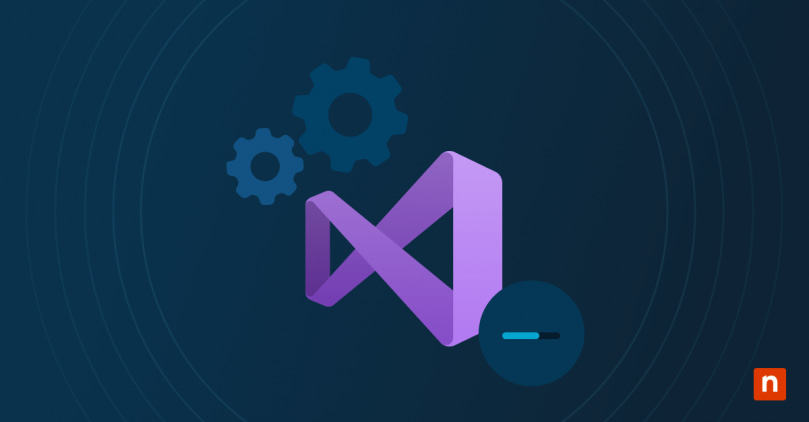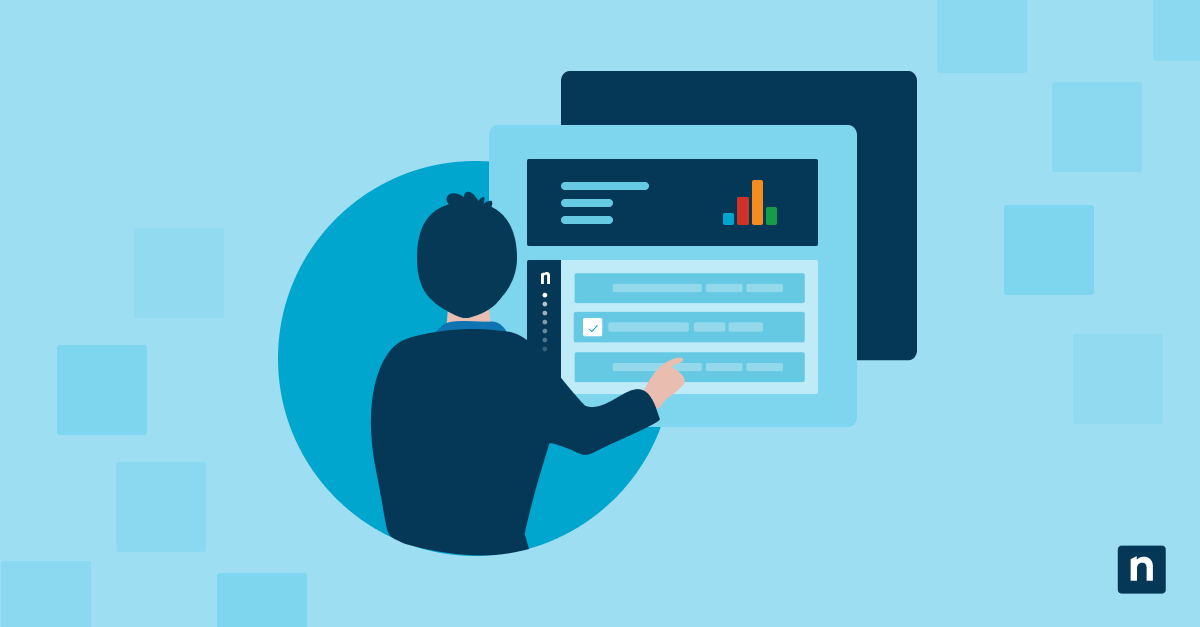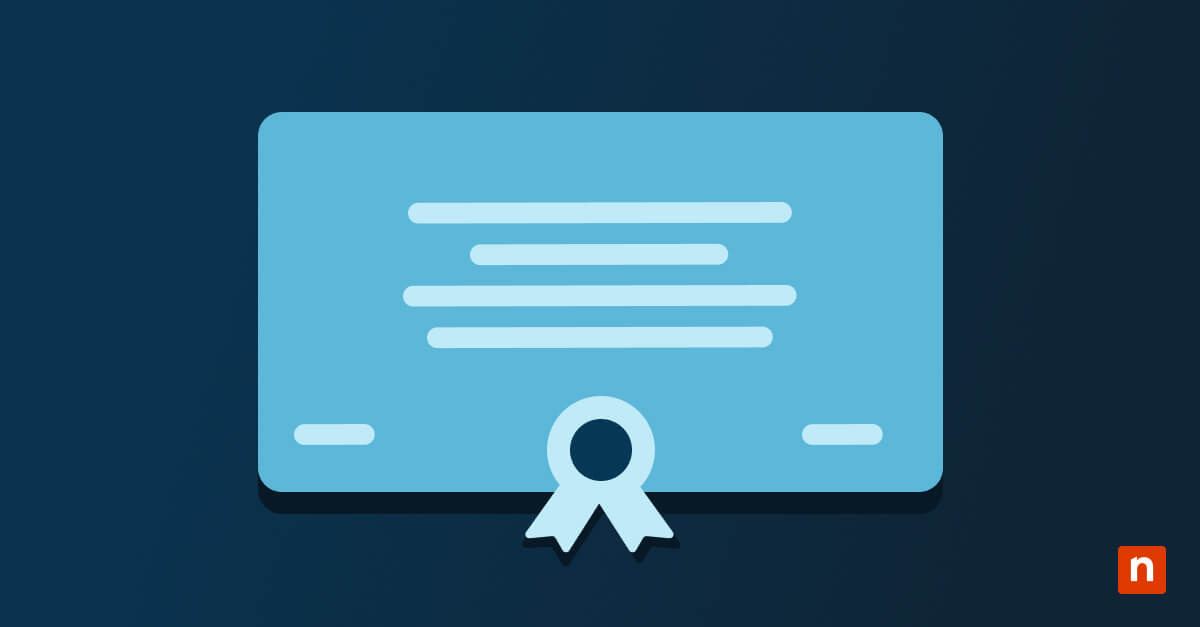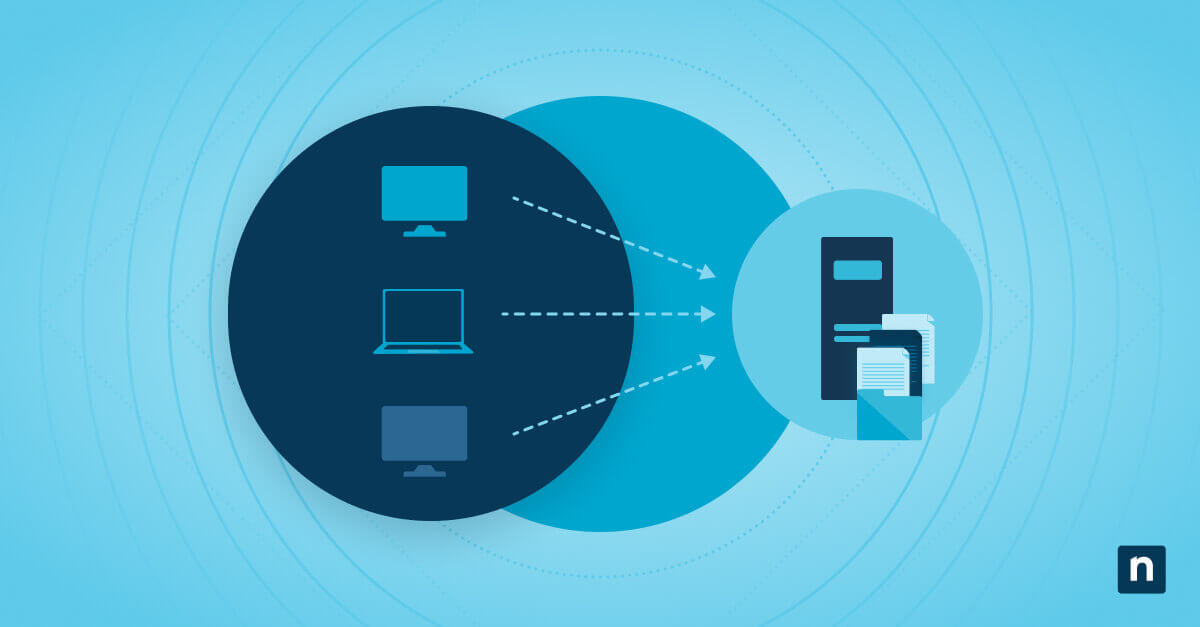Programs developed using Microsoft Visual Studio 2015 require certain dynamic link libraries (DLLs) to work. To run them on your system, you’ll need to install the Microsoft Visual C++ Runtime.
The basics: Microsoft Visual C++ 2015 Runtime
Microsoft Visual C++ 2015 Runtime is part of the Microsoft Visual C++ Redistributable package for Windows and contains core files required by apps developed in C++.
What is Visual C runtime?
The Microsoft Visual C 2015 runtime download contains precompiled functions, classes and templates that provide the resources and support that enable C++-based applications to run smoothly and efficiently. What is Visual C runtime’s impact on your system? The runtime’s features enhance the performance and stability of applications, including libraries for handling common tasks such as memory management, input/output operations and error handling. The runtime also includes support for multi-threading, allowing applications to use multiple threads for better parallel processing.
Many software applications, especially those developed using the C++ programming language, rely on the runtime to function correctly, making the Microsoft Visual C++ 2015 Runtime components download essential. Without the runtime installed, you may encounter errors and compatibility issues when running certain applications on your computer.
Why install the Microsoft Visual C++ 2015 Runtime?
Many software developers build their applications using the C++ programming language due to its power and flexibility, so a significant number of applications depend on the Visual C++ 2015 Runtime to function properly.
Installing the Visual C++ 2015 Runtime ensures compatibility with software that requires it. Without the runtime installed, you may encounter compatibility issues and errors when trying to run applications that rely on it. What is Visual C runtime’s main benefit? It optimizes system resources, enabling applications to run faster and more efficiently while improving performance and stability. Installing the runtime lets these applications run smoothly without any issues.
How to get Microsoft Visual C++ 2015 Runtime?
Before installing Microsoft Visual C++ 2015 Runtime, confirm whether your operating system is 32-bit or 64-bit. This ensures that you download and install the correct files. Here’s how to check your operating system version:
- Press the Windows key + R on your keyboard to open the Run dialog box.
- Type “msinfo32” and press Enter. This will open the System Information window.
- Look for the “System Type” entry in the System Summary section, which will display the version of Windows your system is running (32-bit or 64-bit).
Now that you know your Windows version, prepare your system for installation with these steps:
- Save any ongoing work and close all open applications.
- Disable any antivirus software temporarily to avoid interference during the installation process.
- Check that you are logged in with administrative privileges to allow for system changes.
You’re now ready to download the program. Here’s how to get the Microsoft Visual C++ 2015 Runtime download:
- Open your preferred web browser and navigate to the official Microsoft website.
- Search for “Microsoft Visual C++ 2015 Runtime download” to find the official download page.
- Locate the download link for your Windows version (32-bit or 64-bit).
- Click on the download link to start the download.
The installation process step-by-step
Once you’ve completed the Microsoft Visual C 2015 Runtime download, here’s how to install the runtime:
- Locate the downloaded file on your computer, usually in the Downloads folder.
- Double-click on the file to start the installation process.
- Follow the on-screen prompts to install the program.
- Read and accept the license agreement.
- Choose the installation location or leave it as the default.
- Click on the “Install” button to begin the installation process.
- Wait for the installation to complete. This may take a few minutes. You’ll see a confirmation message when the installation is finished.
Verifying the installation and performing repairs
Was the Microsoft Visual C++ 2015 UWP Desktop Runtime Package download installed correctly? Here’s how to check:
- Open the Control Panel on your Windows operating system.
- Navigate to the “Programs” or “Programs and Features” section.
- Look for the entry “Microsoft Visual C++ 2015 Runtime” in the list of installed programs.
- If you see the entry, the runtime has been successfully installed.
Most of the time, the installation will be successful. However, if you encounter any issues after installing the Microsoft Visual C++ 2015 Runtime, you can repair the program through the Windows Control Panel:
- Open the Control Panel on your Windows operating system.
- Navigate to the “Programs” or “Programs and Features” section.
- Locate the entry “Microsoft Visual C++ 2015 Runtime” in the list of installed programs.
- Right-click on the entry and select the “Repair” option.
- Follow the on-screen prompts to complete the repair process.
How to fix Microsoft Visual C++ 2015 Runtime error?
Generally, your Microsoft Visual C 2015 runtime download will work as expected and your apps will run smoothly. However, if you experience runtime errors while using an app, you can resolve the issue with one of the following methods:
- Update the Microsoft Visual C++ 2015 Runtime: Follow the instructions above for how to get the Microsoft Visual C++ 2015 Runtime components download at thet the official Microsoft website. Download the latest version and install it on your system.
- Check for Windows Updates: Go to the Windows Update settings on your computer and check for any available updates. Install all updates related to the Visual C++ 2015 Runtime to fix any known issues.
- Reinstall the Application: If the error occurs with a specific application, try reinstalling that application to resolve conflicts or issues related to the runtime libraries.
- Perform a System File Check: Open Command Prompt with administrative privileges and run the command “sfc /scannow” to scan your system for any corrupt system files and attempt to repair them.
One of these steps should fix the runtime error. If you continue to have issues, you should get assistance from the application developer or Microsoft support.
Uninstalling Microsoft Visual C++ 2015 Runtime
You shouldn’t need to remove the Visual C++ 2015 Runtime and doing so may cause certain applications to stop functioning. Have a backup plan or alternative runtime libraries in place before taking this step. However, if you do need to uninstall the runtime, here’s how to do it:
- Open the Control Panel on your Windows operating system.
- Navigate to the “Programs” or “Programs and Features” section.
- Locate the entry “Microsoft Visual C++ 2015 Runtime” in the list of installed programs.
- Right-click on the entry and select the “Uninstall” option.
- Follow the on-screen prompts to complete the uninstallation process.
Plug-and-play with Microsoft Visual C++ 2015 Runtime
You probably won’t have any problems with the Microsoft Visual C++ 2015 Runtime components download on your Windows device. This essential component ensures compatibility, performance and stability so that you can run certain applications and is very stable itself. If you do encounter errors, they should be easily fixed with the instructions above.
Keeping Windows updated will ensure that you have the latest DLLs so that your applications will run smoothly. NinjaOne’s endpoint management solution lets you automate Windows updates and patches, freeing up technicians’ time and improving device stability. Learn more about NinjaOne Endpoint Management today.