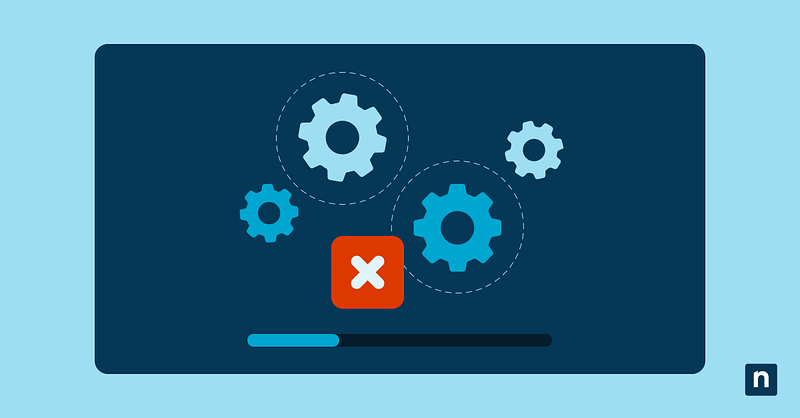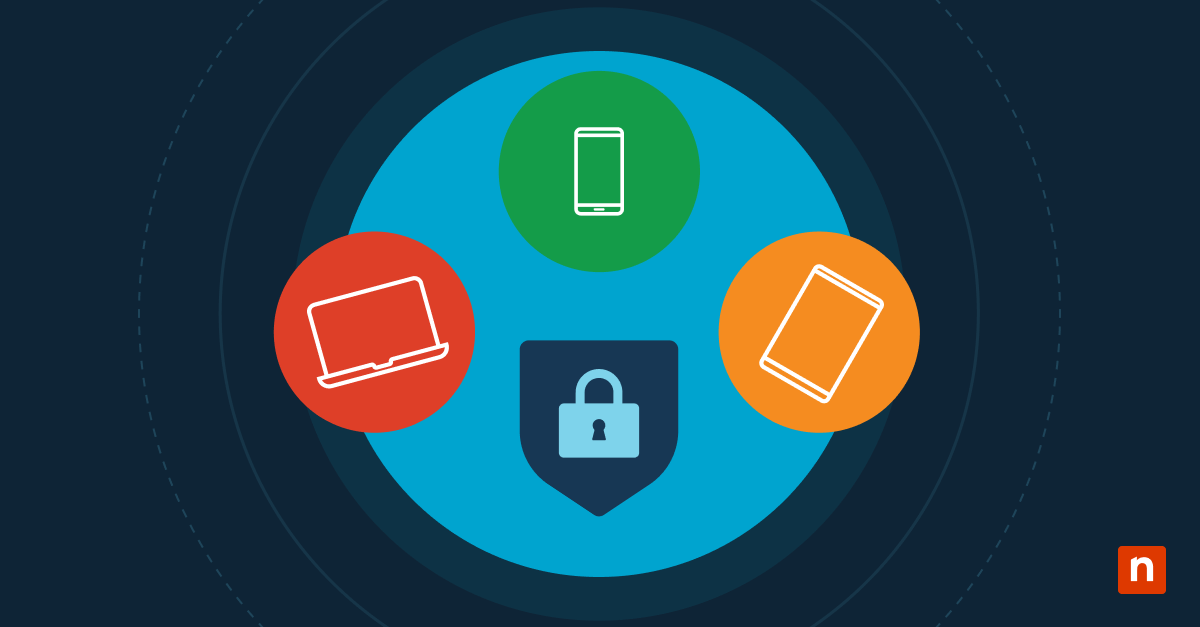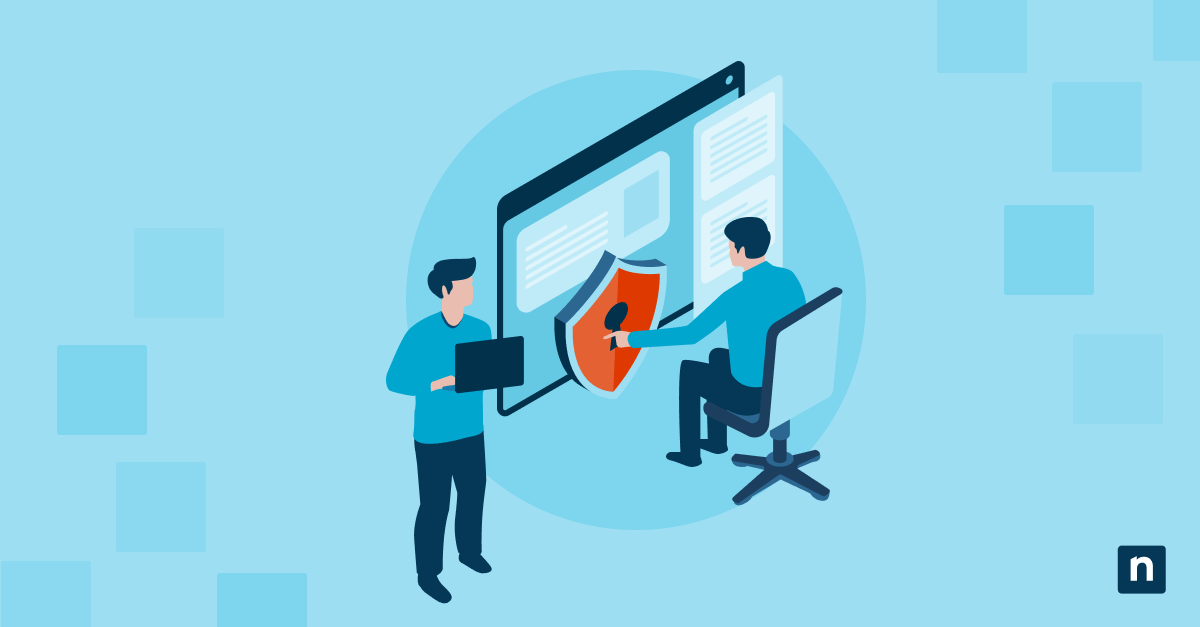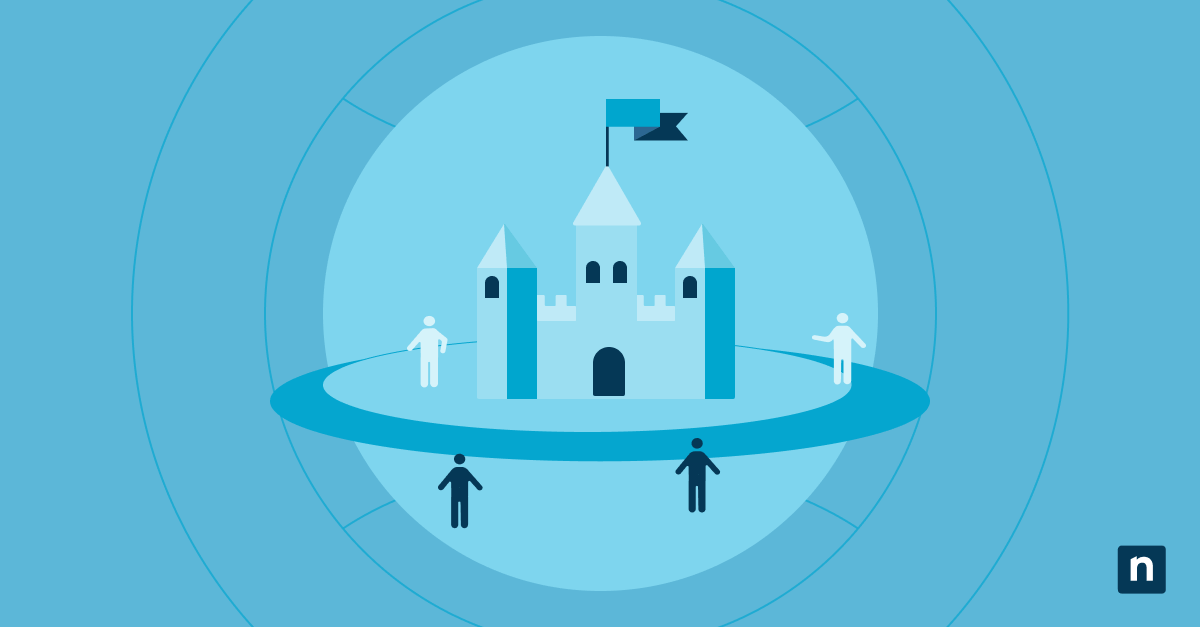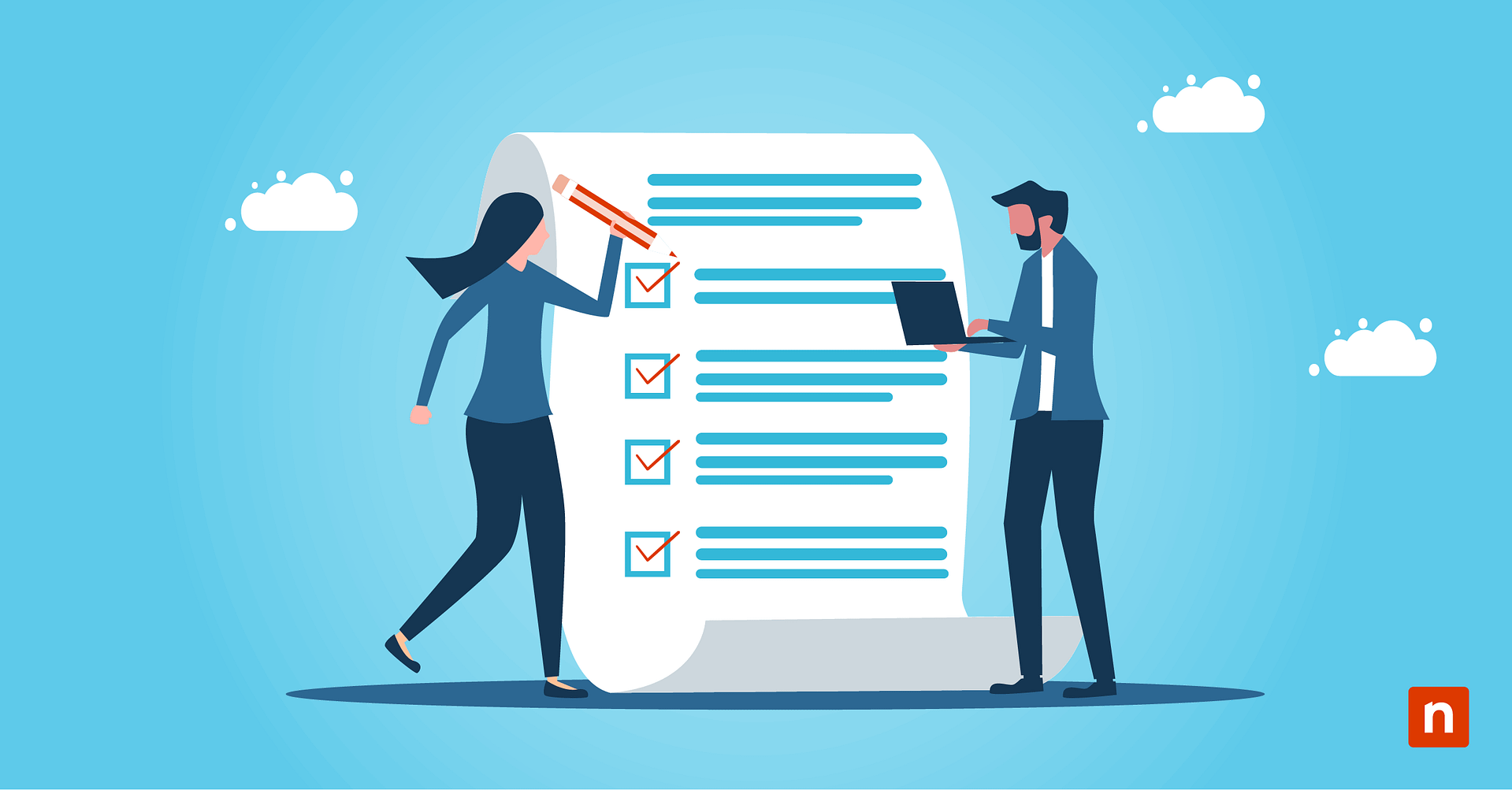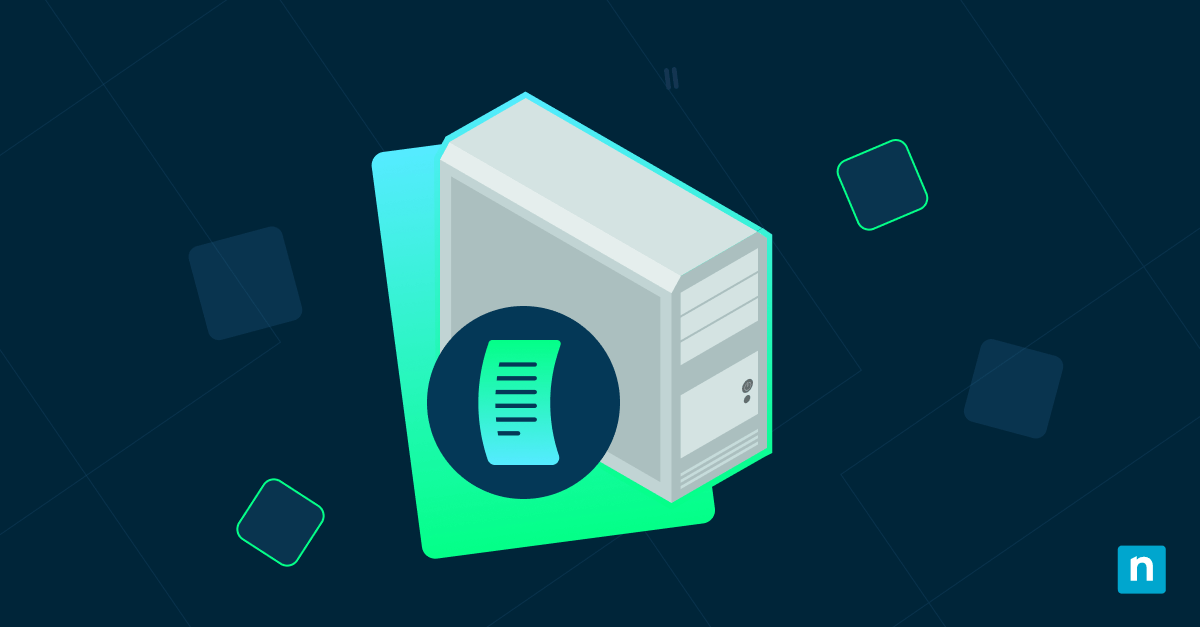Managed service providers (MSPs) need scripts for automation, troubleshooting, and consistency. To avoid duplicate efforts, inconsistencies, and security risks, they must maintain a centralized, standardized script library. Read this article to learn how to build and maintain a secure, scalable, and role-based script repository using tools like PowerShell, CMD, Git, GPO, and NinjaOne.
Steps for building and maintaining a shared script library
When building a script library, you want to focus on the repository’s structure, security, and maintenance. This ensures access to the right tools at the right time without compromising security or consistency. Below are some steps that MSP IT teams can use to design an efficient script library.
📌 Prerequisites:
- A central storage location (internal file server, Git repository, or RMM script library)
- Clearly defined role definitions and technician tiers (for example, Tier 1, 2, 3)
- Administrative access to assign permissions and deploy registry keys, GPOs, or RMM policies
- Common scripting platforms: PowerShell, CMD, Batch, Python (optional)
- Agreed-upon naming and documentation standards
- A predefined approval process
💡 Tip: Check Things to look out for before proceeding.
📌 Recommended deployment strategies:
Step 1: Design a folder and tagging structure for the library
This step organizes scripts clearly and logically so technicians can quickly locate approved scripts without sifting through clutter. It improves searchability and reduces time wasted in finding the right scripts. Below is a recommended organization and documentation standard that you can use.
📌 Use Cases:
- Multi-client MSPs with mixed Windows environments
- Organizations with onboarding needs for new technicians
📌 Prerequisite: A well-defined folder hierarchy with naming conventions and metadata templates
- Create a root directory named \ScriptLibrary.
- Add subfolders:
- \Approved (for fully tested, safe to use scripts)
- \Tier1 (for basic helpdesk-level scripts, like restarting a service)
- \Tier2 (intermediate troubleshooting scripts)
- \Tier3 (advanced or complex scripts for senior engineers)
- \In Review (for scripts awaiting approval)
- \Deprecated (for outdated scripts)
- \Documentation (for usage guides and references)
- \Approved (for fully tested, safe to use scripts)
- Define a naming convention.
Format: Action_Target_Tier_Version.ps1
Example: Restart_PrintSpooler_T1_v1.1.ps1
- Action (what the script does) (e.g., Restart)
- Target (what the script affects) (e.g., PrintSpooler)
- Tier (which technician tier is allowed to use it) (T1, T2, T3)
- Version (script version) (e.g., v1.1)
- At the top of each script, add metadata, such as:
<#
Author: mbrown
Date: 2025-07-01
Tier: Tier 1
Tested On: Windows 10, Server 2022
Description: Restarts the Print Spooler service
#>
Step 2: Control script access using NTFS, registry, or NinjaOne roles
Technicians should only be able to access scripts appropriate for their role. This step limits exposure of sensitive tools to prevent misuse and reduce the attack surface.
📌 Use Cases:
- Environments with both entry-level and senior engineers
- MSPs serving high-risk industries like healthcare or finance
📌 Prerequisites:
- NTFS (New Technology File System) permissions on shared folders / Role-based access control in NinjaOne
- Optional: Registry editing permissions
Using NTFS ACLs on shared drives
- Right-click the target folder, select Properties > Security.
- Assign:
- Tier 1: Read-only access to \Tier1
- Tier 2: Read-write to \Tier1 and \Tier2
- Admins: Full control across all tiers
Using registry tagging for local script library use
- On technician workstations or management servers, create a registry path using this PowerShell command:
New-Item -Path "HKLM:\SOFTWARE\Org\ScriptLibrary" -Force
- Assign the technician’s tier:
Set-ItemProperty -Path "HKLM:\SOFTWARE\Org\ScriptLibrary" -Name "Role" -Value "Tier1"
- Use this value to control script visibility within automation logic or RMM triggers.
For example, suppose you have a script called Restart_PrintSpooler_T1_v1.1.ps1. You don’t want Tier 2 or Tier 3 workstations to bypass version controls or use it in unintended ways.
- Run this script manually on individual workstations or push via GPO to set the tier:
New-Item -Path "HKLM:\SOFTWARE\Org\ScriptLibrary" -Force
Set-ItemProperty -Path "HKLM:\SOFTWARE\Org\ScriptLibrary" -Name "Role" -Value "Tier1"
- At the top of Restart_PrintSpooler_T1_v1.1.ps1, add this script enforcement snippet:
$role = (Get-ItemProperty -Path "HKLM:\SOFTWARE\Org\ScriptLibrary").Role
if ($role -ne "Tier1") {
Write-Error "This script is restricted to Tier 1 technicians. Current role: $role"
exit 1
}
- Result: It executes normally if a Tier 1 workstation runs the script, but execution stops and logs an error if a Tier 2 or Tier 3 workstation tries to run it.
Using NinjaOne Roles
Configure technician roles in NinjaOne and assign scripts only to matching role levels.
Step 3: Version and approve scripts using Git or local version tags
This step can help technicians maintain a clear version history, ensure only approved scripts are used, and track who made changes. It also prevents accidental overwrites by creating an audit trail for compliance and troubleshooting.
📌 Use Cases:
- Environments where frequent changes are necessary
- Compliance-heavy industries requiring change logs
📌 Prerequisites:
- Git repository (GitHub, GitLab, Azure DevOps) / A shared folder with manual version tracking
- Peer review and approval workflow
Using Git
- Create a dedicated repository for scripts.
- Use feature branches for script changes.
- Submit pull requests for peer review.
- Merge only after approval and testing.
- Tag releases with version numbers.
Using shared folders
- Append version numbers to filenames (for example, “_v1.1”).
- Use changelog.md or CSV:
Format: ScriptName, Version, Date, Author, Notes
Example: Restart_PrintSpooler_T1, v1.1, 2025-07-01, mbrown, Added error handling
Step 4: Automate script deployment with RMM or scheduled tasks
This step automatically distributes approved scripts to the right endpoints and ensures they stay current. It ensures technicians always have the latest approved versions.
📌 Use Cases:
- Regularly updated script libraries
- Highly standardized MSP environments
📌 Prerequisites:
- RMM tool (e.g., NinjaOne) / Windows Task Scheduler
- File synchronization script for replication
Using NinjaOne
- Assign scripts to technician roles or device tags.
- Set approval status (for example, Approved, Restricted, Legacy).
- Configure triggers based on device tags, policies, or manual technician actions.
Using Windows Task Scheduler for manual libraries
- Create a scheduled task:
schtasks /create /tn "WeeklyScriptSync" /tr "powershell.exe -File \\share\sync-library.ps1" /sc weekly /ru SYSTEM
💡 Note: The sync-library.ps1 is a custom PowerShell script that defines how to copy scripts from the central repository to each technician’s local workstation. It is not a built-in script, so your IT team needs to write it.
- Write a sync script that copies only approved scripts to local folders.
Step 5: Validate script execution history and usage via audit tags
This step tracks which scripts are used, who accessed them, and when, to support accountability and compliance. It also provides documentation for QBRs or compliance.
📌 Use Cases:
- HIPAA, PCI-DSS, or ISO-compliant operations
- MSPs performing regular client-facing reviews
📌 Prerequisites:
- Registry logging commands
- NinjaOne custom fields or reporting tools
- Open PowerShell as administrator.
- Log last script run, who ran it, and when, using this script:
Set-ItemProperty -Path "HKLM:\SOFTWARE\Org\ScriptAudit" -Name "LastUsedScript" -Value "Restart_PrintSpooler_T1_v1.1"
Set-ItemProperty -Path "HKLM:\SOFTWARE\Org\ScriptAudit" -Name "LastRunBy" -Value "$env:USERNAME - $(Get-Date -Format u)"
💡 Note: This will create the registry key on the workstation on which the script is run. If a technician runs it on multiple computers, each system will have its own local record. For the first line, the value “Restart_PrintSpooler_T1_v1.1” is just a placeholder. Replace it with the actual script name you are running.
- Retrieve logs using NinjaOne reports or export to CSV.
Step 6: Use GPO to enforce local execution and policy compliance
Using GPO offers better script controls and enforces security settings for execution policies. It prevents scripts from running outside approved directories and ensures consistent execution policies across endpoints.
📌 Use Cases:
- Highly regulated environments.
- Networks where endpoint users may attempt to run unauthorized scripts
📌 Prerequisites:
- Group Policy Management Console (GPMC) access
- Defined execution policy
- Managed computers must be domain-joined
- Open the Group Policy Management Console (GPMC).
- On the left pane, navigate to:
Computer Configuration > Administrative Templates > Windows Components > Windows PowerShell
- Set Turn on Script Execution to Allow only signed scripts or Allow local scripts and remote signed scripts.
💡 Note: The Allow only signed scripts option requires you to sign all the scripts you plan to use.
- Redirect script folder paths:
User Configuration > Preferences > Windows Settings > Drive Maps
Map \\mspshare\ScriptLibrary\Tier1 as S:
💡 Note: This is under Preferences, not Policies. Drive Maps is only available if Group Policy Preferences are installed, which are supported on Windows Server 2008 or later.
⚠️ Things to look out for
| Risks | Potential Consequences | Reversals |
| Lack of script lifecycle management |
|
|
| Overexposure of high-risk scripts |
|
|
| Lack of audit and usage visibility |
|
|
Why script library standardization matters
Creating a shared script library is not only convenient but also efficient and secure. IT teams in MSP environments may waste their time and efforts on duplicate work and inconsistent practices if they don’t use script libraries. Enforcing standardization can offer various benefits, such as:
- Preventing technicians from recreating scripts that already exist, saving time and effort
- Allowing all technicians to use the same tested and approved automation methods to reduce errors and variability
- Limiting access to sensitive scripts by technician role and reducing the risk of misuse or accidental damage
- Ensuring lower-tier technicians have only the tools they need, while higher-tier staff can safely access advanced scripts
- Making it easier to identify, review, and fix issues in one centralized location rather than chasing multiple versions
- Allowing new technicians to quickly ramp up with proven, documented tools without needing too many adjustments
- Maintaining clear records of approved scripts, their versions, and their usage for audits or regulatory reviews
- Promoting knowledge sharing between technicians while keeping content aligned with organizational standards
- Enabling controlled rollout of changes to ensure everyone is working with the latest approved script versions
Additional considerations when managing a shared script library
Aside from folder structures, access controls, and automation workflows, MSPs must also pay attention to other factors that can affect the usefulness of this script library. Here are some things to consider:
- Script deprecation: You want to prevent technicians from accidentally running obsolete or unsafe scripts. To do this, move old scripts to a \Deprecated folder or add an explicit warning at the top of legacy scripts.
- Documentation: Onboard new technicians faster and improve troubleshooting by adding a text file to your libraries that includes information such as purpose, required parameters, tested platforms, known limitations, and rollback instructions
- Change control: Set internal policy for who can publish or approve scripts. It’s best to require peer review for all new scripts or major updates and track all changes in Git or a changelog file.
- Cross-client compatibility: To ensure a script works reliably across different customer environments, test scripts in sandbox environments for each OS and configuration you support. You also want to add labels or metadata that indicate environment-specific requirements, such as those for Intune or Defender.
Troubleshooting common issues
Permission errors
First, verify NTFS permissions by confirming that Tier 1 is read-only, Tier 2 is read/write, and Admins have full control. In NinjaOne, review technician role settings and script assignment policies. If using registry tagging, confirm that the technician’s machine has the correct tier value set.
Technicians running outdated versions
Enforce weekly or daily syncs using Task Scheduler or RMM automation. It’s also helpful to maintain version tags in script metadata and filenames.
Script execution failures
To prevent scripts from terminating unexpectedly, always add try/catch blocks and detailed logging to capture failure details. From there, you can run the script manually in debug mode to isolate errors before redeploying.
GPO restrictions are blocking execution
Group Policy might be configured to block script execution, or endpoint security tools might enforce restrictive execution policies. In Group Policy Management, set script execution to allow only signed or local scripts. Then, ensure scripts are signed if running in a signed-only environment.
NinjaOne services to help with MSP technician script libraries
Traditional methods like NTFS permissions, Git, and GPO can build a solid foundation for your script library. But if you need to elevate your team’s script library management, NinjaOne offers various services that may help standardize, automate, and audit your system.
| NinjaOne service | What it does | Benefits to MSPs and IT teams |
| Centralized script storage | Stores all scripts in a single RMM-managed library, organized by tags or folders | Prevents duplication while ensuring technicians can always access the latest approved scripts |
| Role-based access control | Restricts script visibility and execution based on technician tier or assigned role | Protects high-risk scripts from entry-level staff, reducing errors and security risks |
| Automated script distribution | Deploys scripts by device tags, policies, or technician-initiated actions | Saves time and ensures consistency across all client endpoints |
| Approval and status tracking | Supports approval workflows with custom fields (for example, Approved, Restricted, and Legacy) | Enforces governance by ensuring only well-assessed scripts are executed in production |
| Execution logging and auditing | Tracks script usage, errors, and success rates per endpoint | Provides accountability and reporting for compliance, QBRs, and internal reviews |
| Version and metadata integration | Allows tagging scripts with version numbers, descriptions, and author details | Simplifies troubleshooting and ensures traceability of script changes |
Building a scalable script framework wisely
When building a shared script library, always try to improve technician efficiency, security, and consistency across managed environments. You must standardize folder structures, control access by role, manage versions, and automate specific steps to significantly reduce errors and security risks as your organization grows.
Related topic: