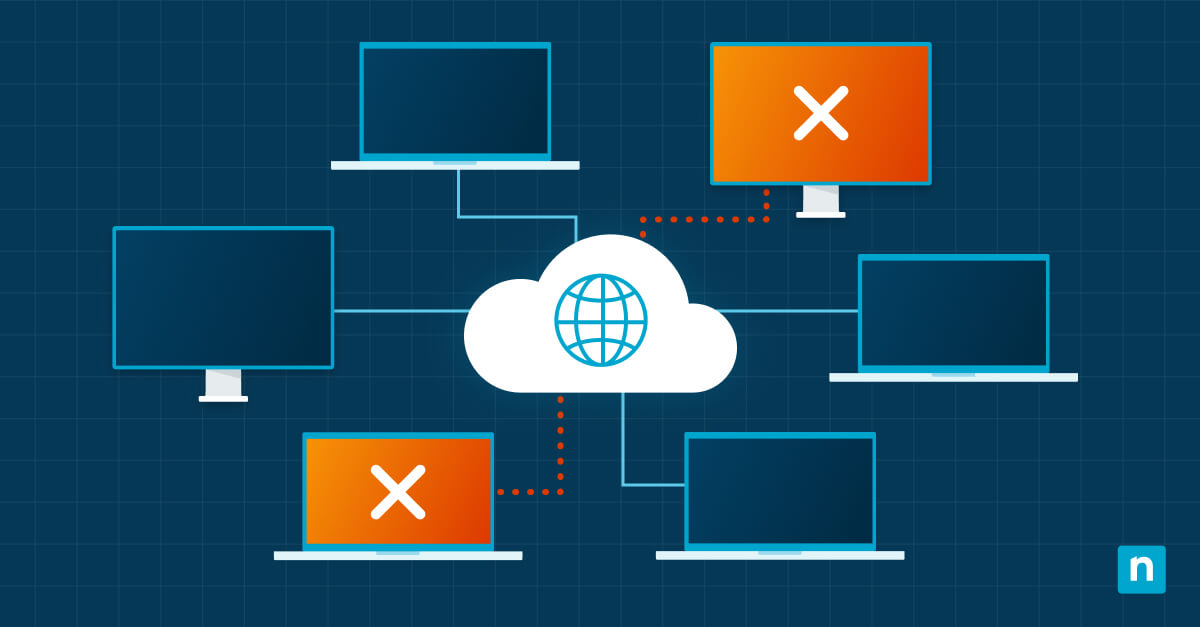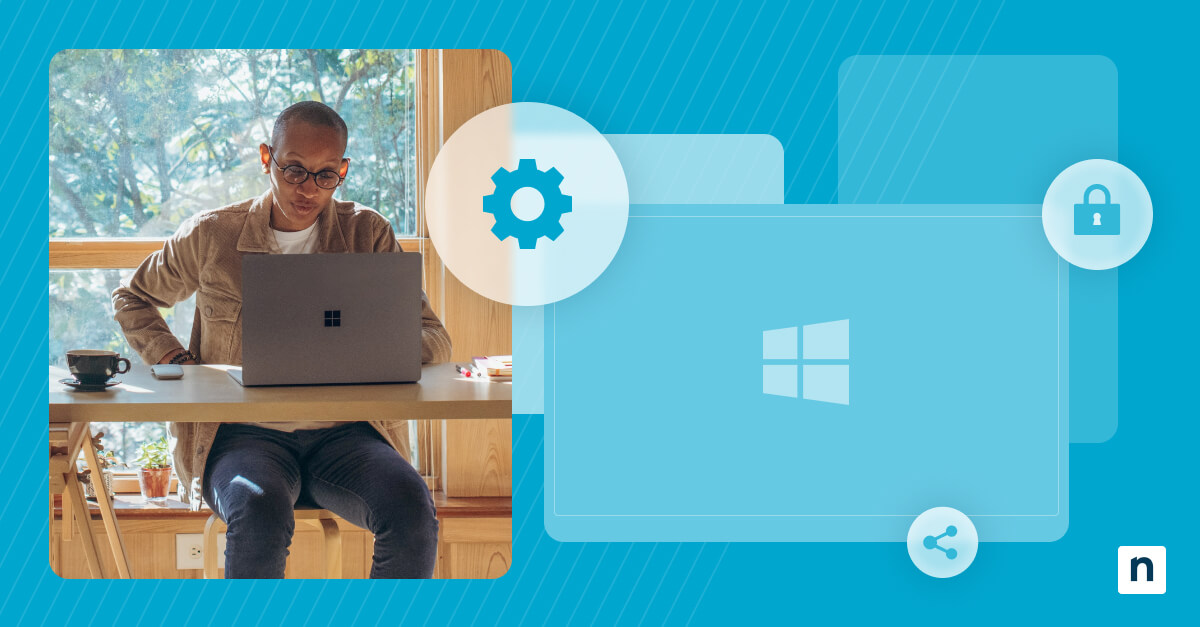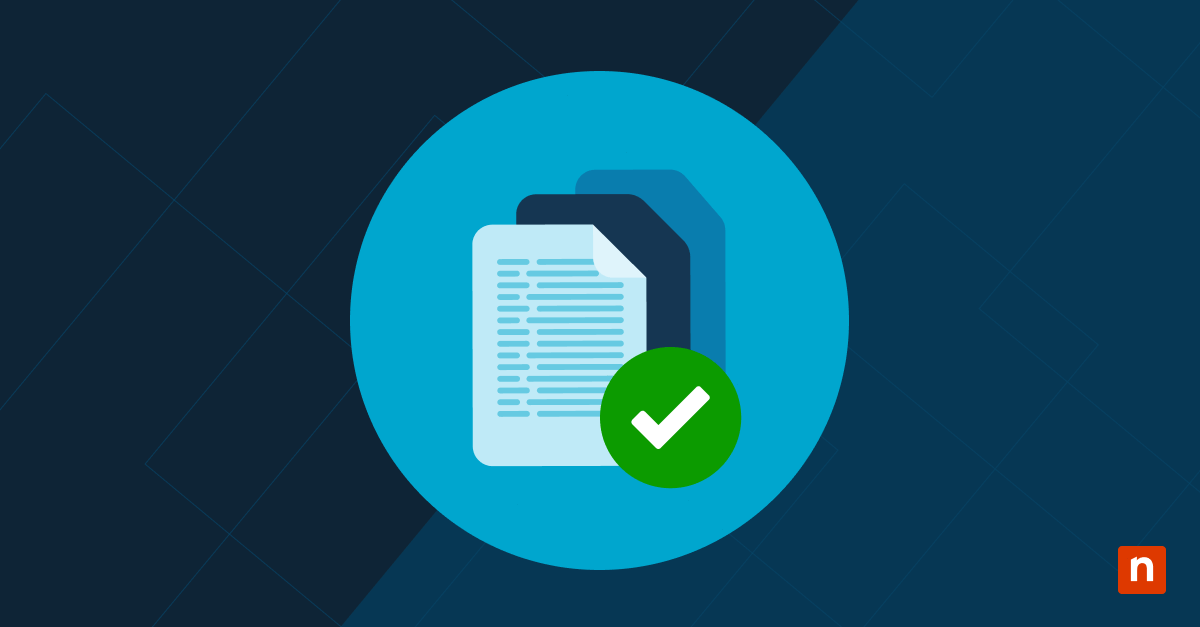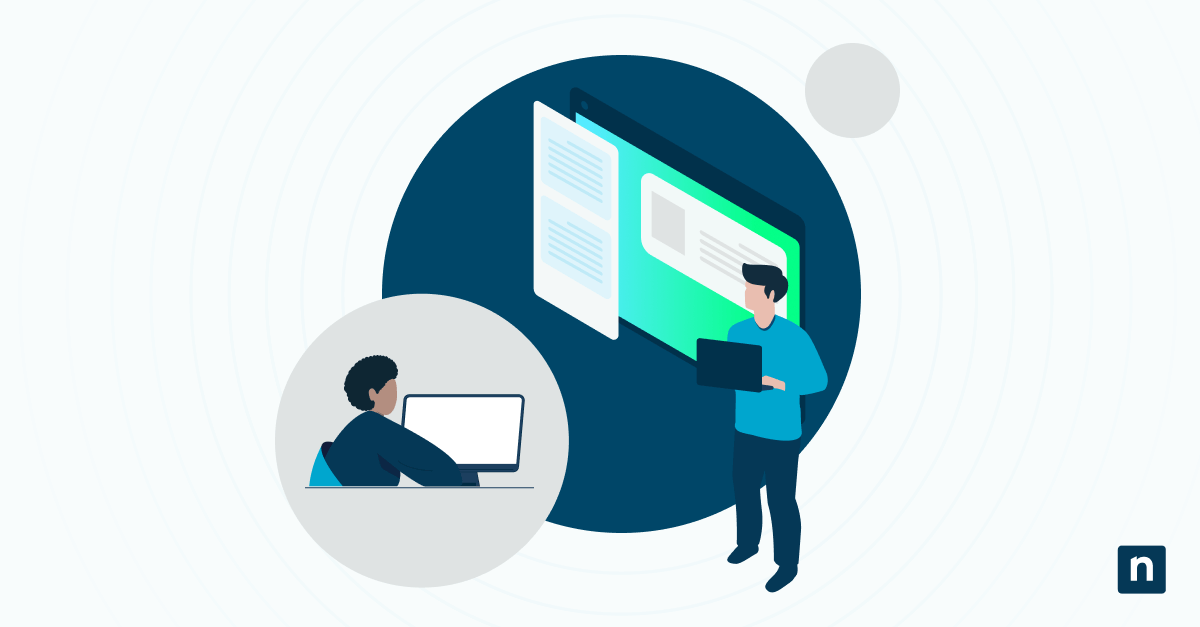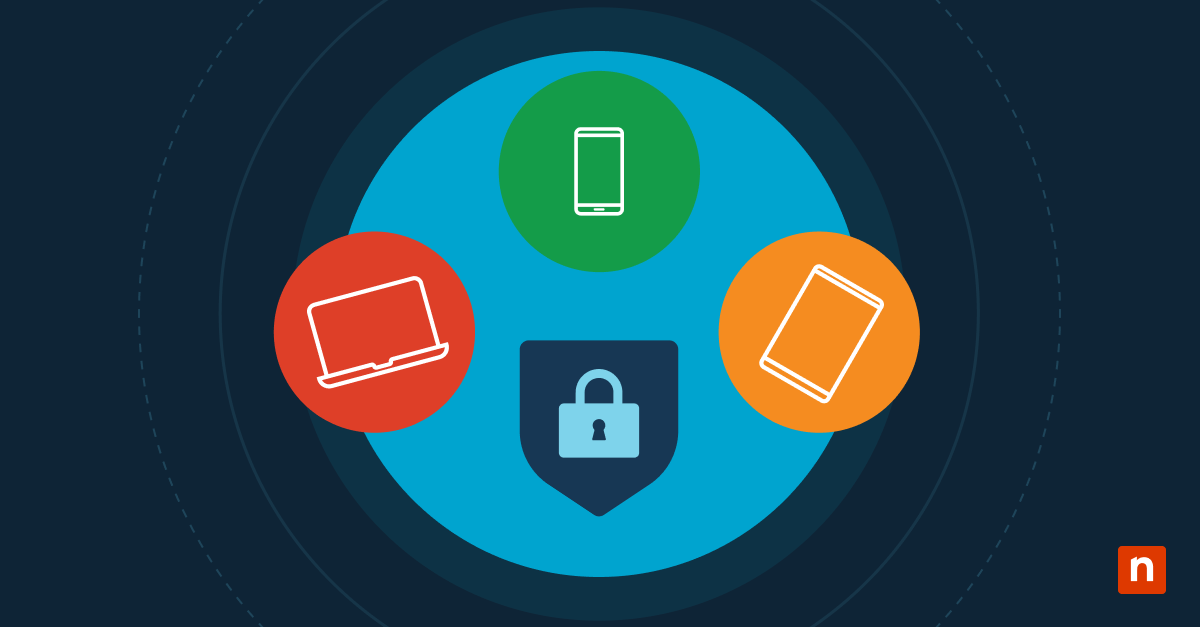Key points
How to log and monitor internal MSP activities for compliance audits
- Build a compliance logging foundation with Windows Server auditing and PowerShell logging to capture all internal MSP activities and keep your environment audit-ready.
- Configure Windows Server auditing through Advanced Audit Policy Configuration to track logons, privilege use, object access, and policy changes with both success and failure events for full coverage.
- Use PowerShell logging with cmdlets like Write-EventLog, New-EventLog, and Start-Transcript to record custom administrative and automated actions that default Windows logs miss.
- Centralize your logs with Windows Event Forwarding (WEF) through WinRM to collect event data from all systems and simplify audit reviews.
- Automate log collection, retention, and reporting with PowerShell or Task Scheduler so your compliance workflows run smoothly without extra manual effort.
Auditors look closely at your internal MSP activities to confirm compliance with data protection requirements. Every action across client systems generates logs that become part of their review. With Windows Server auditing and PowerShell logging, you can automatically capture these activities. Combined with event forwarding, these tools help you monitor technical activities and maintain audit-ready documentation throughout operations.
Build a strong foundation for compliance monitoring
Compliance monitoring starts with a comprehensive logging infrastructure that captures all internal activities across your MSP environment. Auditing requirements demand detailed records of administrative actions, system changes and user behaviors. Establishing this foundation requires configuring multiple Windows Server components and implementing standardized logging practices.
Set up computer activity logs for “user” and “technician”
Computer activity logs for user and technician operations document every action performed within your MSP environment. These logs capture login attempts, file access patterns and system modifications that auditors examine during compliance reviews. Proper configuration of these logs provides the detailed audit trail necessary to monitor technical activities and demonstrate regulatory compliance.
Event Viewer logs capture system events, security activities and application behaviors across all Windows systems in your environment. Security logs, on the other hand, record authentication events, privilege escalations and access control changes that auditors specifically examine during assessments.
Use Windows Server tools for auditing
Windows Server provides built-in auditing capabilities that automatically capture administrative activities and system changes. Advanced Audit Policy Configuration enables granular control over which events get logged and how much detail each log entry contains. These native tools integrate seamlessly with existing infrastructure and provide the standardized logging formats that auditors expect.
Follow these steps to configure Windows Server auditing for compliance monitoring:
- Open Group Policy Management Console and navigate to Computer Configuration > Policies > Windows Settings > Security Settings > Advanced Audit Policy Configuration.
- Enable Account Logon Events, Account Management, Logon/Logoff Events, Object Access, Policy Change, Privilege Use and System Events categories.
- Configure Success and Failure auditing for each category to capture both successful activities and attempted violations.
- Set Event Log maximum size to at least 512 MB for Security logs and 256 MB for System and Application logs.
- Enable Log Retention settings to Overwrite events as needed to prevent log files from becoming full and stopping event collection.
- Apply the policy to all servers and workstations in your MSP environment through Group Policy deployment.
Capture and manage audit logs
Effective log management means automating collection, centralizing storage and standardizing the format of audit data across your MSP infrastructure. While raw log files hold valuable compliance details, auditors need processed, searchable records that clearly show regulatory adherence. By implementing structured log management workflows, you turn scattered system logs into reliable audit-ready documentation.
Write custom logs with PowerShell
PowerShell scripts create custom log entries that document specific MSP activities not captured by standard Windows logging. These custom logs fill gaps in audit trails by recording business-specific processes, automated tasks and administrative procedures that help you monitor technical activities across your environment.
Follow these steps to implement PowerShell logging for compliance monitoring:
- Create a centralized logging function using Write-EventLog cmdlet to standardize log entry formats across all PowerShell scripts.
- Configure custom event sources in Windows Event Log using New-EventLog cmdlet for each major script category or business process.
- Implement try-catch blocks in all PowerShell scripts to log both successful operations and error conditions with detailed context information.
- Add timestamp, user context, system information and operation details to every custom log entry for audit trails.
- Use Start-Transcript and Stop-Transcript cmdlets to capture complete PowerShell session recordings for sensitive administrative activities.
- Configure PowerShell execution policies and module logging to automatically capture script execution details in Windows Event Logs.
Configure event forwarding
Event forwarding consolidates distributed logs from multiple systems into centralized collection points for easier audit review and compliance reporting. Windows Event Forwarding uses WinRM protocol to transfer log entries from source computers to collector systems automatically. This centralization enables you to monitor technical activities across your entire MSP infrastructure from a single location.
Follow these steps to implement event forwarding for compliance monitoring:
- Configure Windows Remote Management service on all source computers using winrm quickconfig command to enable log forwarding capabilities.
- Create a collector computer with sufficient storage capacity and configure Windows Event Collector service using wecutil cs command with XML subscription files.
- Define event forwarding subscriptions that specify which log categories, event IDs and systems participate in centralized collection.
- Configure forwarding computer accounts with appropriate permissions using Add-WinRMListener and Set-WSManQuickConfig cmdlets.
- Test event forwarding functionality using Get-WinEvent cmdlet to verify that remote logs appear correctly on collector systems.
- Implement log rotation and archival policies on collector computers to manage storage requirements and maintain a historical record of audit data.
Leverage Gpresult for policy tracking
Gpresult command generates detailed reports about Group Policy application and configuration inheritance across your MSP environment. These reports document which policies apply to specific users and computers, providing auditors with evidence of consistent security configuration enforcement. Policy tracking through gpresult helps you monitor technical activities related to configuration management and access control implementation.
Streamline auditing and monitoring compliance workflows
Automating your compliance workflows can reduce manual effort while improving audit readiness through consistent log collection, analysis and reporting processes. Modern compliance monitoring requires systematic approaches that capture, process and present audit evidence without overwhelming IT staff with manual tasks. Streamlined workflows help you monitor technical activities efficiently while maintaining the detailed documentation that auditors require.
Automate log collection and retention
Automated log collection systems gather audit data from distributed sources and apply consistent retention policies to meet regulatory requirements. These systems eliminate manual log gathering while providing the historical records that compliance auditing and monitoring demand.
Consider these best practices when implementing automated log collection:
- Collect logs automatically with agents or Windows Event Forwarding across all MSP systems.
- Schedule exports using Task Scheduler or PowerShell to regularly compress and archive logs per retention policies.
- Parse and index logs with automated scripts, storing compliance data in searchable databases or SIEMs.
- Back up archives via PowerShell to secure, offsite storage.
- Monitor disk space on log collection systems to avoid storage-related disruptions.
- Generate audit reports automatically on a monthly or quarterly schedule.
Alert on suspicious internal activity
Automated alerting systems notify administrators when internal activities deviate from established patterns or violate security policies. These alerts help you identify potential compliance violations before they become significant audit findings. Proactive monitoring of suspicious activities demonstrates due diligence to auditors and helps maintain continuous compliance monitoring throughout operations.
Report on compliance monitoring outcomes
Compliance monitoring produces structured records that prove regulatory adherence to both auditors and stakeholders. With automated reporting, you generate consistent, professional documentation that highlights evidence of access controls, change management and incident response. Regular reports not only keep you audit-ready but also surface potential issues early, giving you time to address them before a formal assessment.
Audit management made simple
Whether you’re managing internal IT operations or supporting clients as an MSP, NinjaOne gives you the clarity and accountability you need to stay ahead of risks. Use detailed audit trails to strengthen security, streamline investigations and ensure full compliance with organizational and regulatory standards. Try it now for free!
Quick-Start Guide
Here are insights into how NinjaOne supports logging and monitoring for compliance audits:
Compliance Logging and Monitoring Features
1. Comprehensive Activity Tracking
– NinjaOne provides detailed activity logs across multiple levels:
– System-level dashboard
– Organization-level dashboard
– Device-level dashboard
2. Patch Management Logging
– Tracks patch management activities, including:
– Patch approval/rejection
– Installation status
– Patch details (KB number, installation date, etc.)
– Ability to export patch data to CSV for compliance reporting
3. Security Integration Logs
– Supports logging from security integrations like:
– SentinelOne
– Bitdefender
– CrowdStrike
– Captures security-related events, threats, and remediation actions
4. Audit Trail Capabilities
– Logs user actions such as:
– Device registrations
– User logins/logouts
– Policy changes
– Patch management activities
5. Scheduled Reporting
– Allows creating scheduled reports for compliance documentation
– Can set up daily, weekly, and monthly report distributions
6. Vulnerability Management
– Tracks vulnerability data from sources like Qualys
– Provides detailed reporting on vulnerabilities across devices
Compliance Audit Best Practices
– Use the Activities tab to generate comprehensive logs
– Utilize export features to create documentation
– Leverage patch management and security integration logs
– Set up scheduled reports for consistent compliance tracking
While NinjaOne offers robust logging capabilities, for specific compliance audit requirements, it’s recommended to consult with your internal compliance team to ensure all necessary details are captured.